The Event Gate can read properties of various systems, and produce a logic pulse when it detects that a player-specified event has occured. For example, it can read the movement of mechanisms and produce a pulse when at a certain angle or position, or can read data from the ship core and produce a pulse based on ship heat.
When connected via a Yoke, the Event Gate can also read keys pressed by the player such as mouse clicks or numpad keys. This can be used for keybound landing gear, or firing weapons while in control of a ship. This functionality used to be part of the Hotkey Gate, but that has since been removed and its function added to the Event Gate
Note: The connection via the Link Tool must be set up in this order:
System (e.g. Hinge) -> Event Gate -> Output
Hotkeys[ | ]
When connected to a Yoke, the Event Gate is the link between your ship and your keyboard and mouse.
Link setup: Yoke -> Event Gate -> System (Landing gear, weapon etc.)
| Source | Event Name | Function |
|---|---|---|
| Is Controlled | Sends a logic signal when you enter the Yoke | |
| Is Hotkey 1 Pressed | Sends a logic signal when the 1 key is pressed on the keyboard | |
| Is Hotkey 2 Pressed | Sends a logic signal when the 2 key is pressed on the keyboard | |
| Is Hotkey 3 Pressed | Sends a logic signal when the 3 key is pressed on the keyboard | |
| Is Hotkey 4 Pressed | Sends a logic signal when the 4 key is pressed on the keyboard | |
| Is Primary Fire Pressed | Sends a logic signal when the primary fire key is pressed (By defauly, this is the Left Mouse Buton) | |
| Is Secondary Fire Pressed | Sends a logic signal when the secondary fire key is pressed (By defauly, this is the Right Mouse Buton) | |
| Is Landing Gear Pressed | Sends a logic signal when the landing gear key is pressed (By defauly, this is the G key) |

The Event Gate menu when linked to a Yoke

The order that each event gate keybind appears on the HUD depends on the number typed in its Display Order. Higher numbers will appear at the top while lower numbers appear at the bottom.
Event Gate Yoke Menu[ | ]
| Menu Item | Function |
|---|---|
| Command Label | N/A |
| Listening to: | Shows the system the Event Gate is drawing information from. In this case, a Yoke |
| Event Registered | The event that the Gate is currently listening for. Click on this to open a drop down menu and select a new event |
| Signal | Whether or not the signal generated by the gate is Inverted or Normal |
| Signal Type | Can be toggled between a Pulse or Switch |
| Pulse Length | If Signal Type is set to Pulse, you can change the length of the pulse generated here (in seconds) |
| Fire Group | Fire Groups are groups of hotkeys that can be toggled on/off with another hotkey |
| Display on HUD | Dictates whether the Hotkey will be shown on the HUD of the player when they interact with the Yoke. If this is Disabled, the following Menu options are hidden |
| Default HUD Label | N/A |
| Use Custom HUD Label | The player can toggle this to True to edit the label that appears on their HUD for this hotkey |
| Custom HUD Label | Text field for the player to enter their own HUD Label |
| HUD Display Order | Customise the order of hotkeys on your HUD |
Mechanisms[ | ]
The Event gate can be used to read the position of various mechanisms. This can be useful in sequencing mechanisms together or in timers.
Link setup: Mechanism -> Event Gate -> Output
| Source | Event Name | Function |
|---|---|---|
| [Value] Current Postition | Sends a logic signal based on the Rail's position relative to a player specified threshold (in meters) | |
| [Value] Current Postition | Sends a logic signal based on the Piston's position relative to a player specified threshold (in meters) | |
| [Value] Current Angle | Sends a logic signal based on the Hinge's angle relative to a player specified threshold (in degrees) | |
| [Value] Current Angle | Sends a logic signal based on the Rotor's angle relative to a player specified threshold (in degrees) |
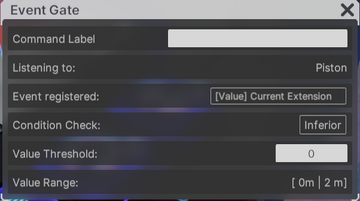
Event Gate menu when linked to a Piston
Event Gate Mechanism Menu[ | ]
When the Gate is linked to a mechanism, interact with it to see this menu.
| Menu Item | Function |
|---|---|
| Command Label | N/A |
| Listening to: | Shows the system the Event Gate is drawing information from. In this case, a Piston |
| Event Registered | The event that the Gate is currently listening for. Click on this to open a drop down menu and select a new event |
| Condition Check | Dictates the type of check the gate runs against the Value Threshold. Selecting Inferior will output a signal when the current length of the piston is smaller than the Value Threshold. Selecting Superior will output a signal when the current length of the piston is larger than the Value Threshold. |
| Value Threshold | Dictates the value the gate will listen for. For example, if the gate is configured for a Condition Check of Inferior and a Value Threshold of 1, this gate will output a signal whenever the piston length is smaller than 1 meter |
| Value Range | The range of values you can choose to listen for, dictated by the length of the Piston/Sliding rail in meters, or the arc available for the Rotor/Piston in degrees. In this case, the Piston has been configured for a travel range of 0 to 2 meters |
Computers[ | ]
The Event Gate can be used to read information about the status of vehicles or turrets too for some awesome interactive elements on your creations.
Link setup: Computer -> Event Gate -> Output
| Source | Event Name | Function |
|---|---|---|
| Is Docked to Shipyard | Sends a logic signal if the ship docks to a Shipyard | |
| On Docking Request to Shipyard | Sends a logic signal when the player requests to dock their ship at a Shipyard | |
| Is in Lightcruise | Sends a logic signal if the ship is travelling in Lightcruise mode | |
| Is in Interstellar Travel | Sends a logic signal if the ship is travelling in Warp between systems | |
| Is Boosting | Sends a logic signal if the ship is travelling in Boost mode | |
| Is Controlled | Sends a logic signal if the ship is being controlled by the player | |
| Power Usage Percentage | Sends a logic signal based on the current Power Usage Percentage of the ship | |
| Heat Balance Percentage | Sends a logic signal based on the current Heat Balance Percentage of the ship | |
| Is Controlled | Sends a logic signal if the hovercraft is being controlled by the player | |
| Power Usage Percentage | Sends a logic signal based on the current Power Usage Percentage of the hovercraft | |
| Heat Balance Percentage | Sends a logic signal based on the current Heat Balance Percentage of the hovercraft | |
| Is Player Manual Controlled | Sends a logic signal if the turret is currently being controlled by the player | |
| Is Auto Controlled | Sends a logic signal if the turret is active on Auto mode | |
| Is Controlled | Sends a logic signal if the turret is being controlled | |
| Has Target | Sends a logic signal if the turret is currently tracking a target | |
| Is Firing | Sends a logic signal if the turret is currently firing |
Event Gate Computer Menu[ | ]

Event Gate menu when linked to a Spaceship Computer
When the Gate is linked to a Computer, interact with it to see this menu.
| Menu Item | Function |
|---|---|
| Command Label | N/A |
| Listening to: | Shows the system the Event Gate is drawing information from. In this case, a Spaceship Computer |
| Event Registered | The event that the Gate is currently listening for. Click on this to open a drop down menu and select a new event |
| Signal | Whether or not the signal generated by the gate is Inverted or Normal |
| Signal Type | Can be toggled between a Pulse or Switch |
| Condition Check | Dictates the type of check the gate runs against the Value Threshold. Selecting Inferior will output a signal when the current length of the piston is smaller than the Value Threshold. Selecting Superior will output a signal when the current length of the piston is larger than the Value Threshold. |
| Value Threshold | Dictates the value the gate will listen for. For example, if the gate is configured for a Condition Check of Inferior and a Value Threshold of 45.0%, this gate will output a signal whenever the ship heat percentage is smaller than 45.0% |
Shipyard[ | ]
You can also read information from the Shipyard and how it interacts with ships coming in to land
Link Setup: Shipyard -> Event Gate -> Output
| Source | Event Name | Function |
|---|---|---|
| Is Docked | Sends a logic signal when a ship docks to this Shipyard | |
| Is Docking Requested | Sends a logic signal when a ship requests to dock to this Shipyard |

Event Gate menu when linked to a Shipyard
Event Gate Shipyard Menu[ | ]
When the Gate is linked to a Shipyard, interact with it to see this menu.
| Menu Item | Function |
|---|---|
| Command Label | N/A |
| Listening to: | Shows the system the Event Gate is drawing information from. In this case, a Shipyard |
| Event Registered | The event that the Gate is currently listening for. Click on this to open a drop down menu and select a new event |
| Signal | Whether or not the signal generated by the gate is Inverted or Normal |
| Signal Type | Can be toggled between a Pulse or Switch |
Weapons[ | ]
There are a variety of events you can read from a weapon too
Link Setup: Weapon -> Event Gate -> Output
| Source | Event Name | Function |
|---|---|---|
 Laser  Beam |
On Fire | Sends a logic pulse when the weapon fires |
Event Weapon Menu[ | ]
When the Gate is linked to a weapon, interact with it to see this menu.

Event Gate menu with a weapon linked
| Menu Item | Function |
|---|---|
| Listening to: | Shows the system the Event Gate is drawing information from. In this case, a Shipyard |
| Event Registered | The event that the Gate is currently listening for. Click on this to open a drop down menu and select a new event |
| Signal | Whether or not the signal generated by the gate is Inverted or Normal |
| Pulse Length | You can change the length of the pulse generated here (in seconds) |
Seats[ | ]
Link Setup: Seat -> Event Gate -> Output
Event Seat Menu[ | ]

Event Gate menu when connected to a seat
When the Gate is linked to a seat, interact with it to see this menu.
| Menu Item | Function |
|---|---|
| Listening to: | Shows the system the Event Gate is drawing information from. In this case, a Shipyard |
| Event Registered | The event that the Gate is currently listening for. Click on this to open a drop down menu and select a new event |
| Signal | Whether or not the signal generated by the gate is Inverted or Normal |
| Signal Type | Can be toggled between a Pulse or Switch |













